Organizing USB Devices with Device Tags
Device Tags is a useful feature allowing to organize large pool of similar devices in groups. It's very useful when many users are waiting to connect a Hardware Key, for example, to perform some task and release it for the next user. USB over Network Client can be configured to connect first available tagged device automatically or notify user when a tagged device is available on any connected Server.
Device Tags are configured individually for each device on the Server side.
When there are Tagged Devices on any connected USB over Network Server, corresponding list appears on the Clients:
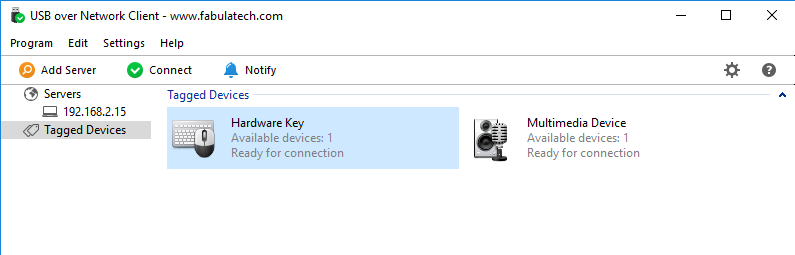
Every item in above list corresponds to one Device Tag, regardless the number of devices in this group or the Server, which they are came from.
Connecting Tagged Devices Automatically
Select USB device and click button. If any device from this group is available on any server, it will be connected to your computer immediately. If there are no available devices at the time, first available device will be connected later.
Notification About Tagged Device
To receive notifications about available devices, select Tagged Device and click button on the toolbar. When any device from this group appears in the network, desktop notification will be shown:
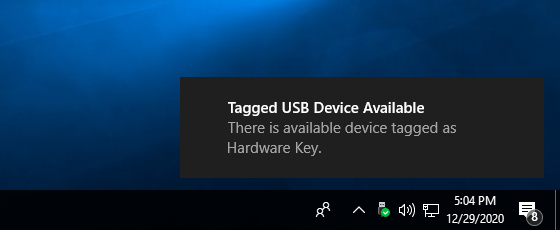
If autoconnect for this Tagged Device is enabled, this device will be connected immediately, otherwise you can connect it manually.
Disconnecting Tagged Devices
When Tagged Device is not needed anymore, disconnect the device, so the next user can access it. Select the appropriate item in the Tagged Devices list and click button.