Configuring Redirection of USB Image Scanners to Citrix.
Overview
By default, USB scanners redirected to Citrix servers are blocked by the Citrix TWAIN subsystem.
To access USB scanners in a remote Citrix session, additional configuration is required. This article explains how to configure the environment so that:
- Some users can access USB scanners redirected with FabulaTech USB for Remote Desktop.
- Other users can continue to use native Citrix TWAIN redirection.
Note: It is not possible to allow the same user to use both technologies simultaneously.
Step 1: verify Citrix TWAIN redirection setting
Check the following Windows Registry key on the Citrix server:
[HKEY_LOCAL_MACHINE\SOFTWARE\Wow6432Node\Citrix\CtxHook\AppInit_DLLs\Twain Hook] "Flag"=dword:0x00000004
Ensure the Flag value is set to 0x00000004. If not, update it to 0x00000004 and restart the Citrix server.
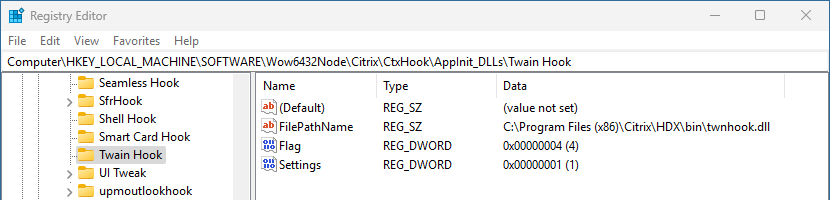
Step 2: configure Citrix TWAIN redirection policy
This policy should be enabled only for users who need native Citrix TWAIN redirection. Keep in mind: these users will not be able to access scanners redirected by FabulaTech.
To create the policy:
- Open Citrix Studio and create a new policy.
- Add the following setting: Client TWAIN device redirection > Allowed
- Assign the policy to users who need Citrix TWAIN scanning.
- Name the policy (e.g., Native Citrix Scanning Policy) and enable it.
- Set a higher priority by moving it to the top of the policy list.
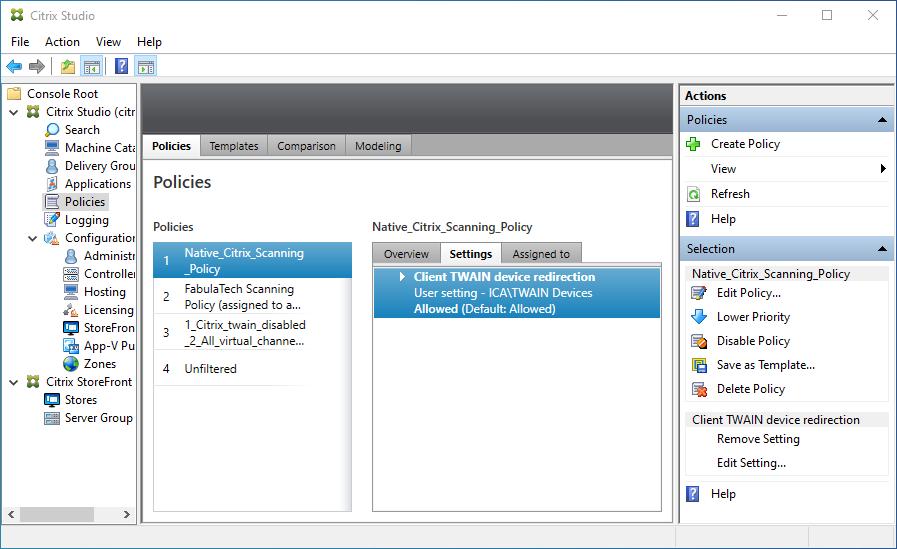
Step 3: configure FabulaTech USB redirection policy
This policy allows users to use scanners redirected via FabulaTech USB for Remote Desktop.
To create the policy:
- Open Citrix Studio and create a new policy.
- Add the following settings:
- Client TWAIN device redirection > Prohibited
- Virtual channel allow list > Disabled (This allows all third-party virtual channel-based solutions.)
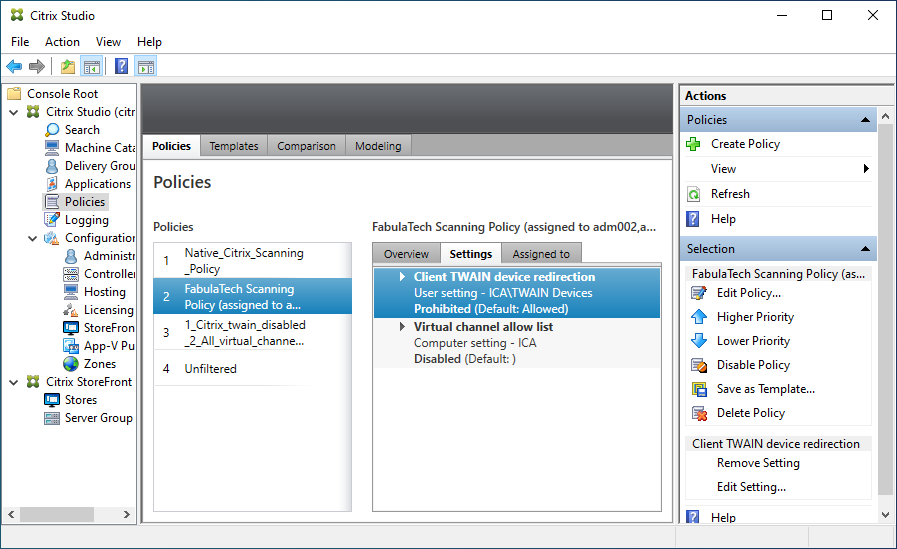 Optional: To allow only FabulaTech virtual channels, set Virtual channel allow list to Enabled and specify:
Optional: To allow only FabulaTech virtual channels, set Virtual channel allow list to Enabled and specify:
CITRDP3,C:\Program Files\Common Files\FabulaTech\Netlink 3\ftnlsv.exe
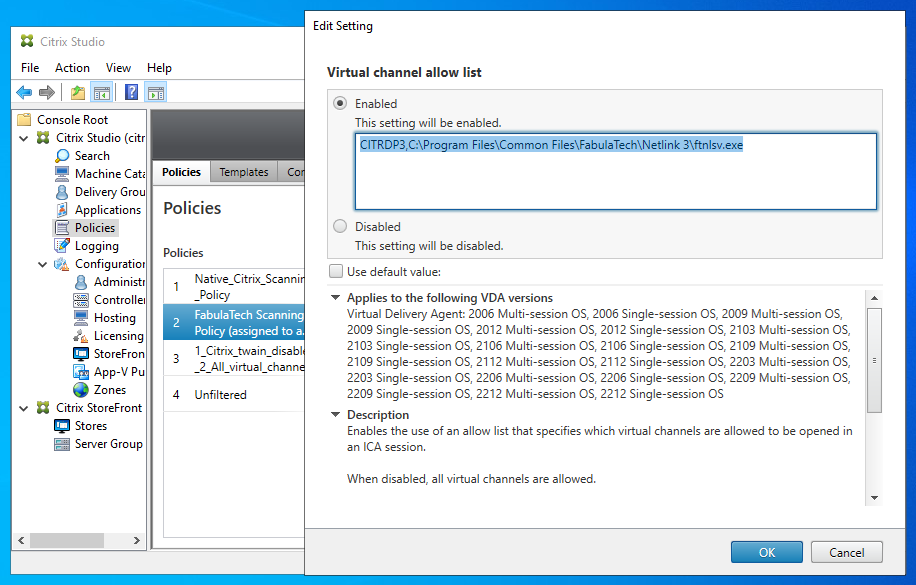
- Assign this policy to all users who need FabulaTech USB redirection.
- Name the policy (e.g., FabulaTech USB Redirection Policy) and enable it.
- Set a higher priority by moving it to the top of the policy list.
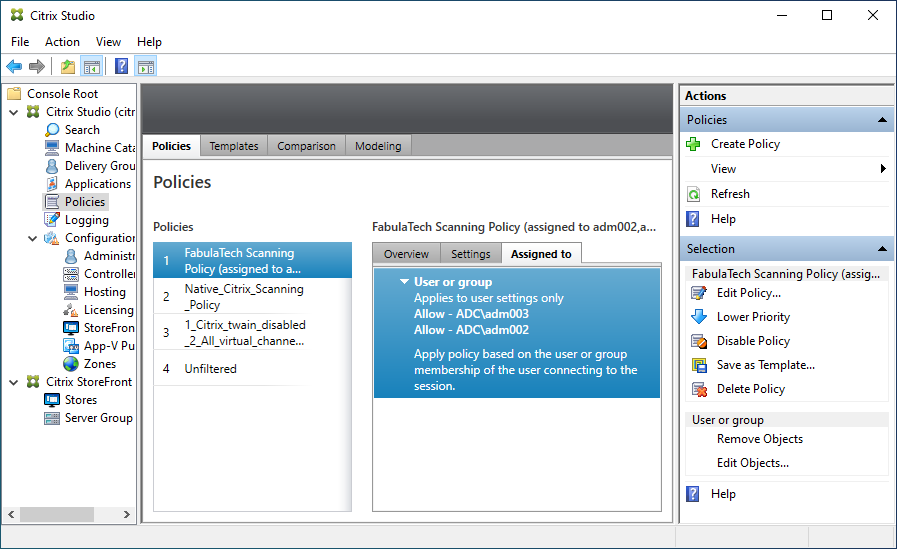
Step 4: install USB scanner drivers and adjust the driver location
- Install vendor-provided USB drivers for each scanner on the Citrix server. The scanner drivers are installed into %WINDIR%\twain_32\ folder.
- Recommended: Since different scanning applications enumerate scanners in different ways,
it is best practice to keep scanner drivers in both standard locations (the Windows system folder and the user’s home folder).
For each user who needs USB scanning, copy the contents of the
%WINDIR%\twain_32\
folder into the user’s home directory at:
%SYSTEMDRIVE%\Users\<User_Name>\Windows\twain_32\
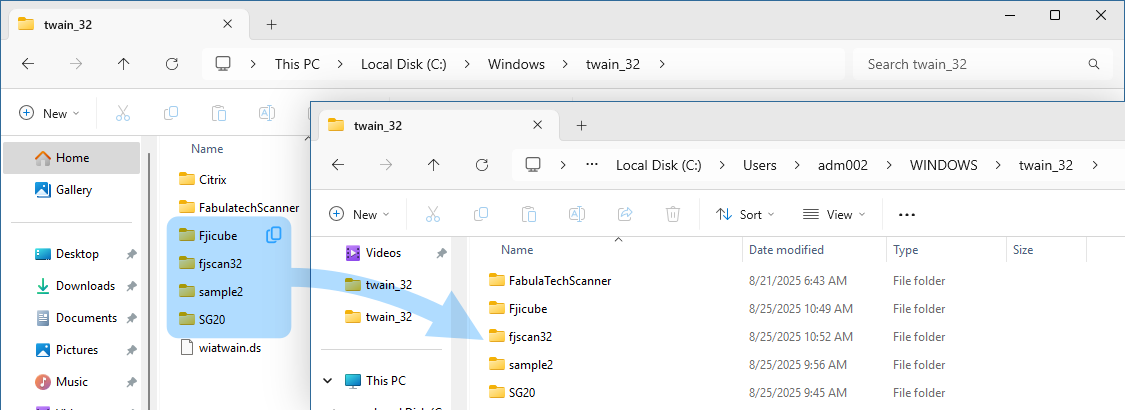
- Recommended: Remove the Citrix folder from the system twain_32 directory: %WINDIR%\twain_32\Citrix. This folder contains Citrix universal TWAIN driver that may significantly slow down scanner enumeration in scanning applications. This can cause applications to appear frozen for 20–30 seconds while retrieving the list of available scanners. To avoid issues, zip the Citrix folder, leave the ZIP file in place, and delete the original folder.
Result
- Users with the FabulaTech USB Redirection Policy will use scanners redirected with FabulaTech USB for Remote Desktop.
- Users with the Citrix TWAIN Redirection Policy will continue to use Citrix TWAIN redirection.