Connecting Remote USB Devices
When installed on your Mac, USB over Network (macOS version) allows you to connect remote USB devices, that are shared on another computers with USB over Network Server or USB over Network (macOS version) installed.
Please note, isochronous devices, like webcams or USB headsets are not supported yet. This issue will be resolved in future releases.
Adding remote connection
First, add new remote connection by clicking the + button at the bottom of the sidebar under the Remote section:

A dialog will appear, where you can provide the IP address (or hostname) and TCP port of the remote computer:
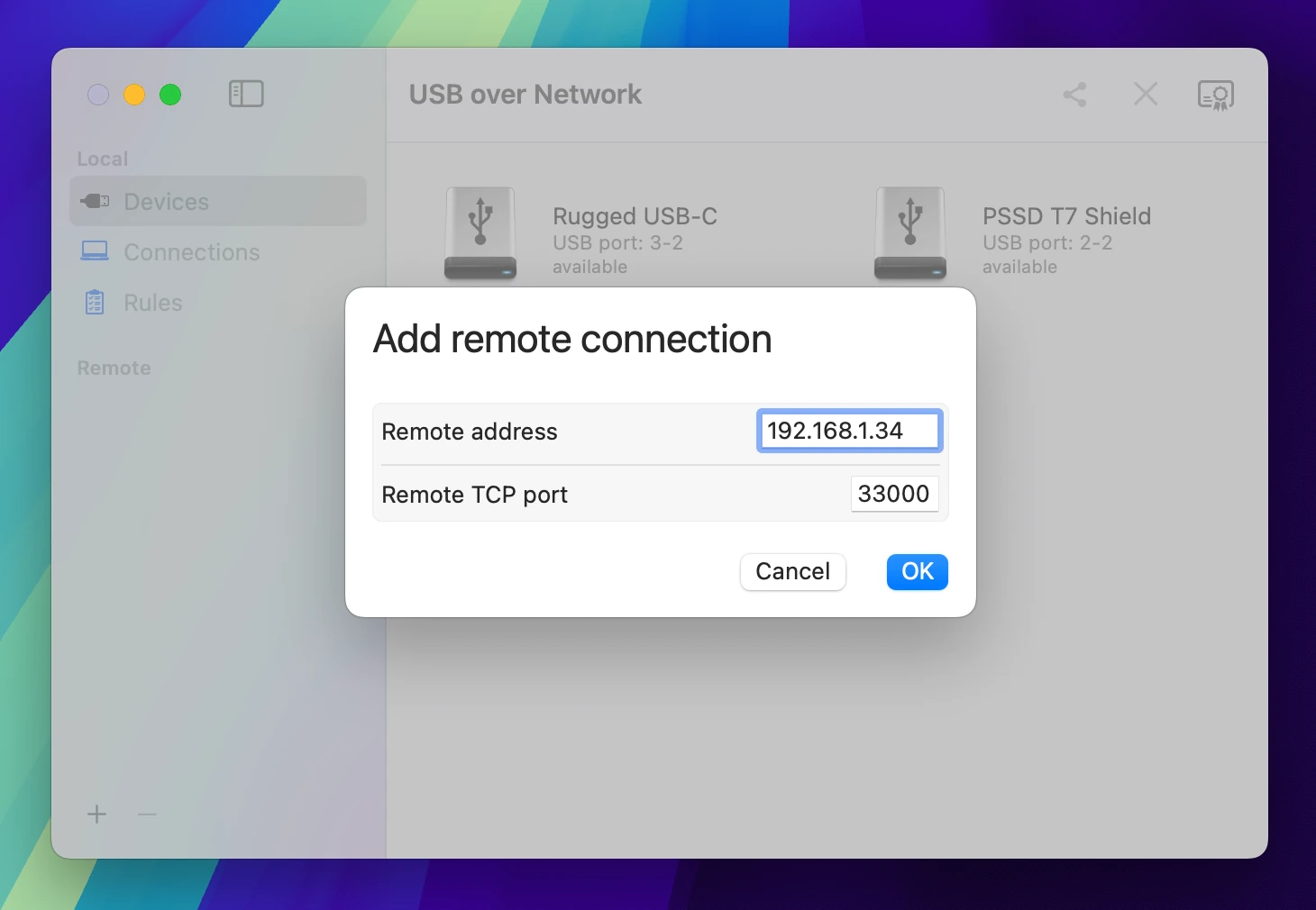
Connecting remote devices
Added remote connection will appear in the Remote section of sidebar. Select it to view the devices shared on that remote computer.
To connect the remote device, select it and click the
![]() icon on the toolbar, or Control-click the device and select Plug.
icon on the toolbar, or Control-click the device and select Plug.
From now, this remote device will be connected to your Mac every time it is available on the remote side. If you wish to connect the device just for now, and don't reconnect it later, select the Plug once instead.
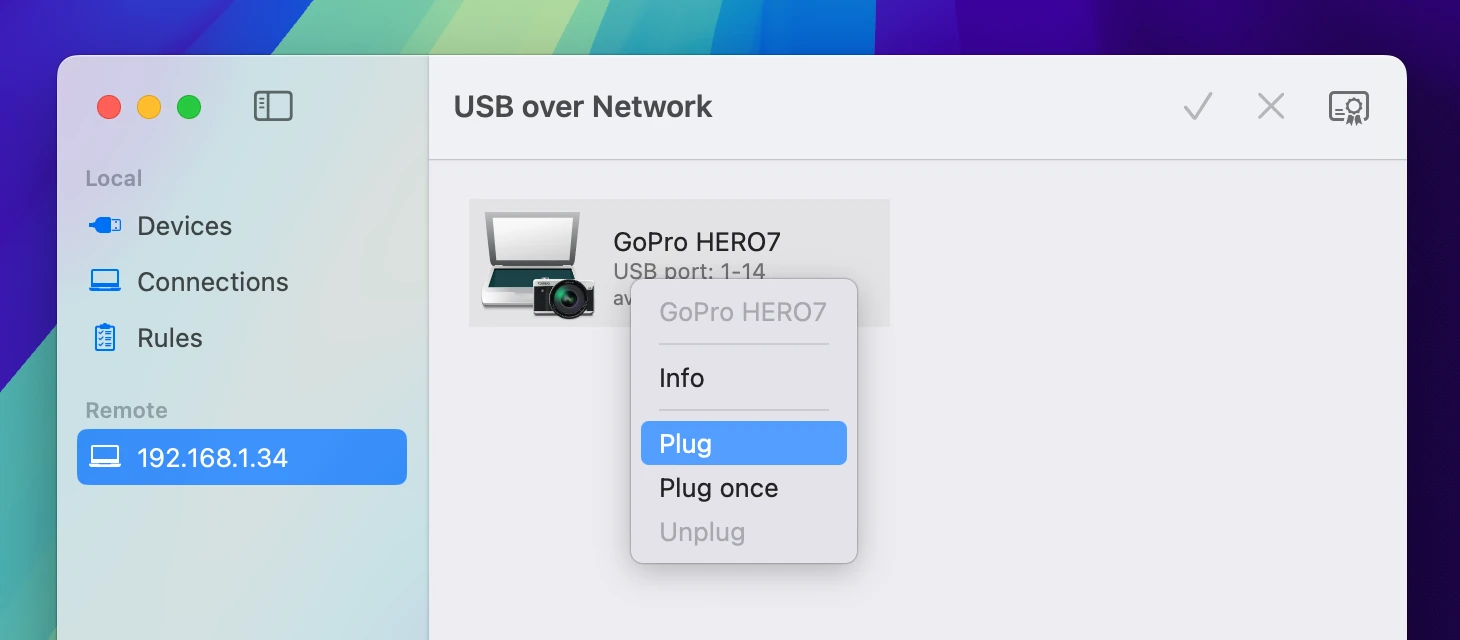
Connected device will appear on your Mac as if it was plugged directly into USB port:
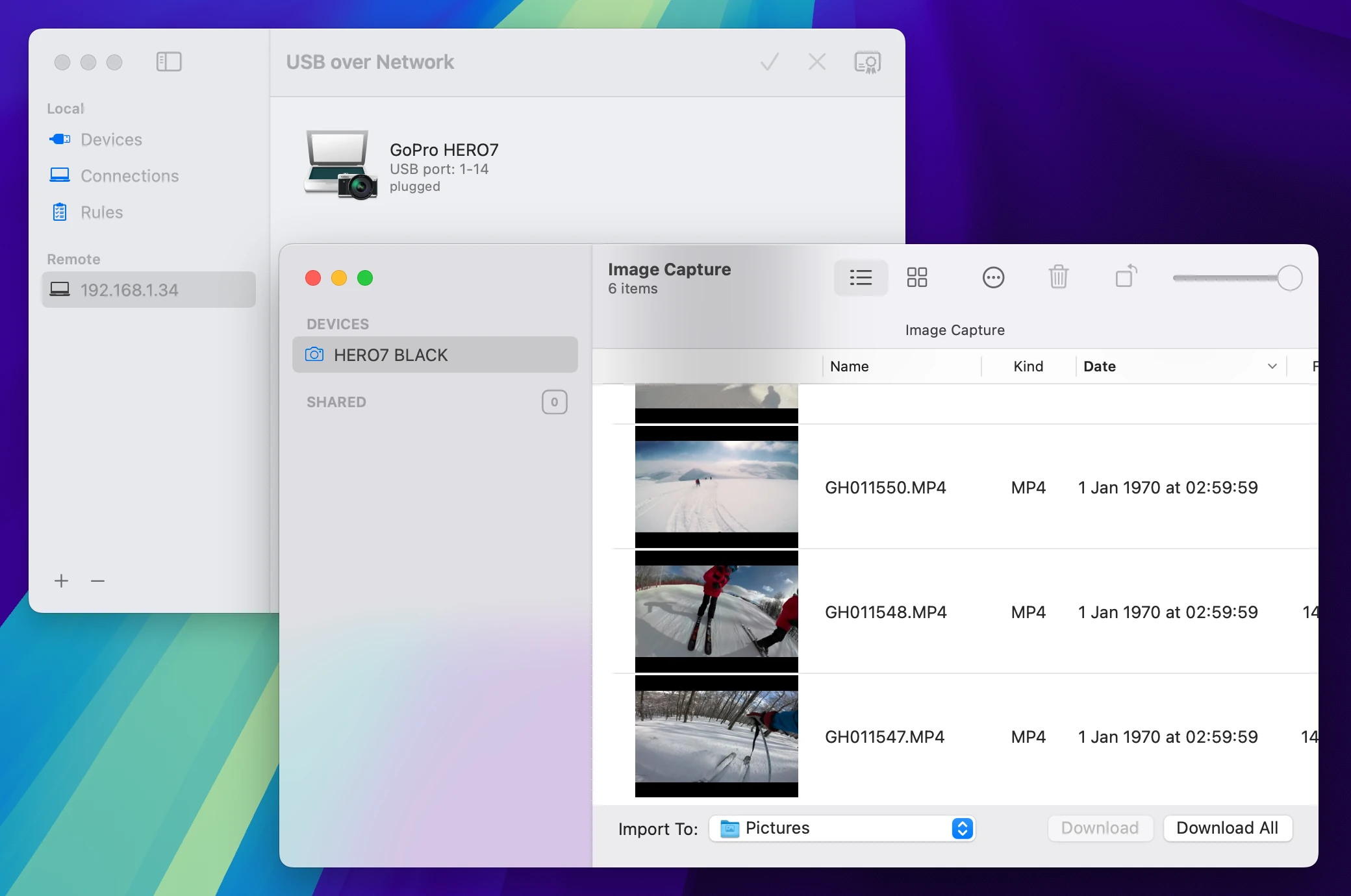
Disconnecting remote devices
To disconnect the remote device, select the remote connection where it belongs, then find the device, select it and click the
![]() icon on the toolbar, or Control-click the device and select Unplug.
icon on the toolbar, or Control-click the device and select Unplug.
Deleting remote connection
To delete the remote connection, select it on the Remote section of the sidebar and click the - button at the bottom of the sidebar.