Sharing Rules
Concept
The system of Sharing Rules allows fine-tuning the process of sharing both single and multiple USB devices with the same characteristics (for instance USB devices of the same vendor, HID devices, mass storage devices etc).
The rules can be divided into "strict" (affect only one USB device) and "non-strict" (affect several USB devices) ones. "Strict" rules always require VID, PID, Rev, Class, Subclass, Protocol fields and Serial and/or Port fields to be filled.
In cases when a USB device is affected by several rules, the strictest of all applicable rules will be applied to the device.
When the USB device is shared with the button on the taskbar, a "strict" rule is created automatically. The rule contains filled VID, PID, Rev, Class, Subclass, Protocol fields. It also may contain filled Serial field (for USB devices with serial number) or Port field (for the USB devices without serial number).
When a USB device is unshared with the button on the taskbar, the list of rules will be changed depending on earlier created rules:
- In cases when the USB device has been shared with the help of a "strict" rule and there is no "non-strict" rule according to which the device can be shared, the "strict" rule will be deleted.
- In cases when the USB device has been shared with the help of a "non-strict" rule (or the USB device is shared with the help of a "strict" rule, but there is also a "non-strict" rule according to which the device can be shared), a "strict" rule will be created to unshare the USB device.
Sharing Rule Manager
Sharing Rule Manager displays all created rules and the USB devices they are applied to. This dialog window allows adding, creating and deleting previously created rules. Sharing Rule Manager can be opened from the Settings menu of the main program window.
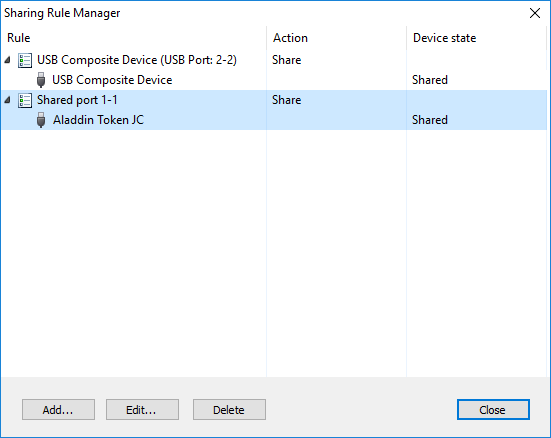
Rule creation dialog
Rule creation dialog can be opened from the Sharing Rule Manager (Settings → Sharing Rule Manager → Add). When the rule creation dialog is opened with the context menu, all fields will be filled with the data taken from the corresponding USB device. If any field is empty, the rule will apply to USB devices with any value of the corresponding parameter.
Unique Rule Name can be set here.
Device
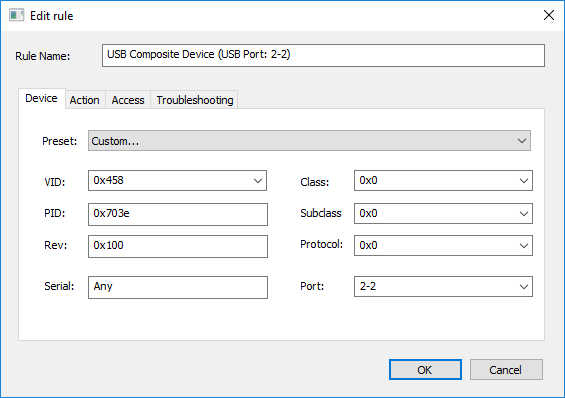
A group of settings that defines what USB devices the rule will apply to.
- Preset
- This option helps to compose rules for most common devices. Fields below will be filled in automatically.
- VID, PID, Rev, Class, Subclass, Protocol
- Parameters of USB devices to which the rule will be applied.
- Port
- Number of the port where the USB device is plugged in. The first digit corresponds to the number of the USB device host controller. The second one indicates the port number of the root hub. All following digits represent the port numbers of the external USB hub.
- Serial
- Serial number of the USB device.
Action
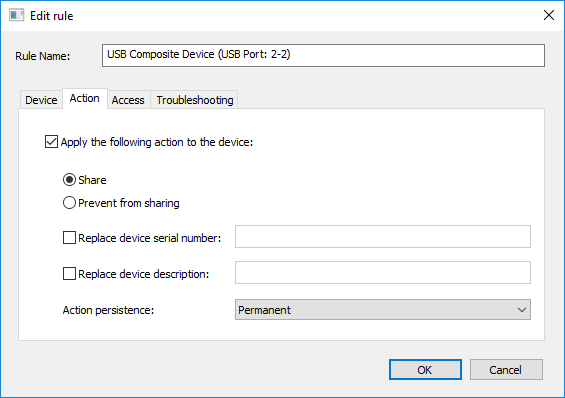
- Share / Prevent from sharing
- This option allows sharing USB devices over network making them available for remote computers. Shared USB devices are inaccessible on the local computer.
- Replace device serial number
- If specified, the shared device will be connected to the client with a substituted serial number. It can be useful in case of conflict of serial numbers (for example if several devices have the same serial number).
- Replace device description
- If specified, the shared device will be connected to the client with a custom nickname.
- Action persistence
- These parameters adjust the life span of rules. There are three options available:
- Permanent
- The rule is permanent. It is applied automatically at every system startup.
- Until the device unplug
- The rule will be deleted as soon as the USB device is unplugged. This option is available for "strict" rules only.
- Until the system restart
- The rule is valid until the system reboot.
Access
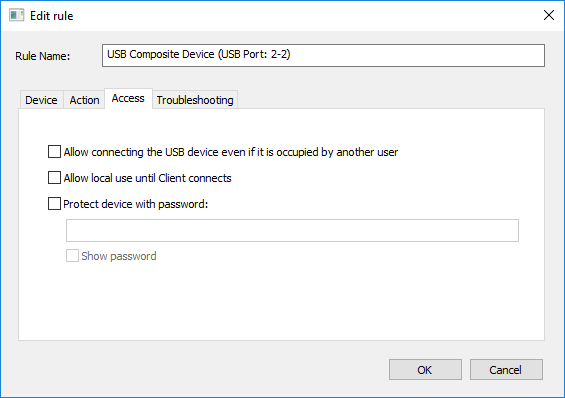
- Allow connecting the USB device even if it is occupied by another user
- This option allows connecting shared USB device even if the device is occupied by another user. In this case the device will be disconnected from the computer where it is currently used.
- Allow local use until Client connects
- This option allows to continue using the shared device before if will be connected to the USB over Network Client. This feature may cause accidental data loss, use it carefully.
- Protect device with password
- Access to the USB device can be protected by password. This password will be applied only to this particular device. To protect all devices use authentication of USB Clients.
Troubleshooting
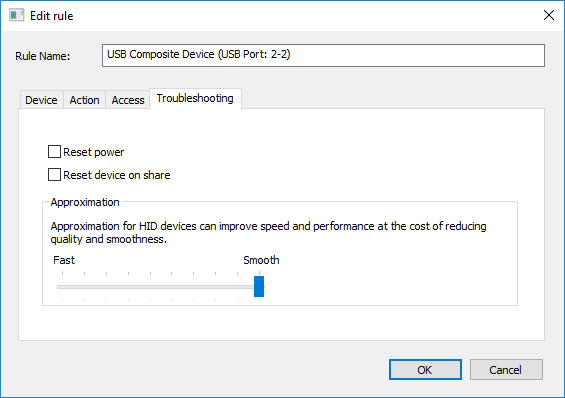
Some USB devices may not work correctly when virtualized over network. There are two options to make the devices work properly: Reset power and Reset device on share. It is recommended to apply troubleshooting options in different combinations when a shared USB device does not work properly.
Approximation may be useful for pointing devices working via extremely slow network connections.